Draw a tree that anyone can easily look like (1)
It's hard to draw a tree. But if you want to draw a natural background, you will need a tree. Trees are absolutely necessary when drawing a forest. This time, we will introduce a method that anyone can draw as easily as possible. In fact, if you place it in the background of a forest or the like, even if it feels a little unnatural, you can manage it.
First, draw a leaf attached to the end of the tree
Randomness is important for the leaves of trees
Randomness is absolutely important for drawing natural objects. There are no natural objects such as trees, stones, or flowers made of straight lines, right? Therefore, if you draw with straight lines or beautiful lines, you will feel uncomfortable. Many people are not good at drawing natural objects because of this random feeling.
I often see people who don't understand the randomness and can't draw, but in fact it is quite easy. For example, if you use line drawing,
(1) Draw a suitable line: randomness 0
(2) Make it wave along the line drawn above: Randomness 50
(3) Further wavy along the wavy line: randomness 100
If this is used, a random feeling can be given to the target form. Remember this as it is the basis for drawing natural objects. However, the reality is that it is difficult to draw natural objects while being aware of randomness.
It is difficult to actually draw while doing this ... How can I draw the leaves easily?
The leaves of the trees are aggregates!
A tree is a collection of small leaves. Leaves gather to form a large bush. There is a way to look there and make a leaf brush.
Photoshop allows you to make detailed brush settings, so you can register your own brushes or randomly scatter them. Let's make bushes easily using this function.
Make a homemade leaf brush
That ’s why I ’ll make a brush for drawing trees with ease. This time it ’s a leaf brush. There is no problem even if it says leaf. If it ’s a brush that ’s bothered, it ’ll be anything.
You can create a brush with any illustration software in sai or Photoshop. This time I drew it on a 300px x 300px canvas.
After drawing, register to Photoshop brush. Click “Edit”> “Define Brush” in the menu and a pop-up will appear. Select “OK”.
This completes the registration to the brush. However, if you use it as it is, it will be like a “stamp” like this, so you have to set up the brush.
First of all, check “Shape” from the properties of the brush, and if you play with various items, the brush will rotate freely.
Since it is still unusable, if you check “Spray” and tamper with the settings, the brush will be scattered around.
Next, check “Color” and check the appropriate box for each drawing, and play with the item “Jitter of drawing color / background color”. This is like mixing the two colors that you set, and it is faster to actually see the image.
This is just 50% applied. Then half is drawn in the other color.
In addition to this item, I will play with the hue and saturation and make a brush that is just right for me. Save the completed brush. Left-click on the upper right corner of the preset and select “New Brush Preset” to create a new name.
With this brush, even if you decide the color appropriately and draw it, it will look like a leaf. It can be used with anything other than wood, so it's quite convenient.
Add highlights to the leaves
You can make leaves with this brush even if you apply it properly, but let's add a brighter area (= highlight). When adding highlights, you need to be aware of the light source.
A tree is a collection of leaf clumps, so if you draw it in a very simplified way, it will look like this. If you are conscious of the light source there, you know where to put the light.
Color selection is also important. Even if you say it as a highlight, it doesn't look like a highlight just by adding green with increased brightness.
In such cases, it is better to bring the green color to the yellow hue. By the way, the leaf brush is also used for highlighting.
With this method, you can make it quickly and quickly, and if you have a lot of patterns, it will be more beautiful when you make a forest than when you copy and paste.
Cre: esinote

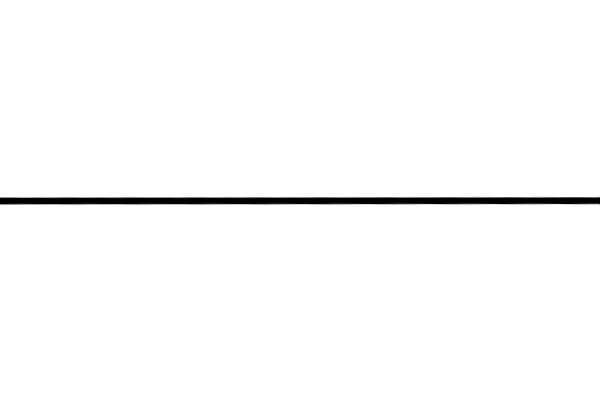















No comments